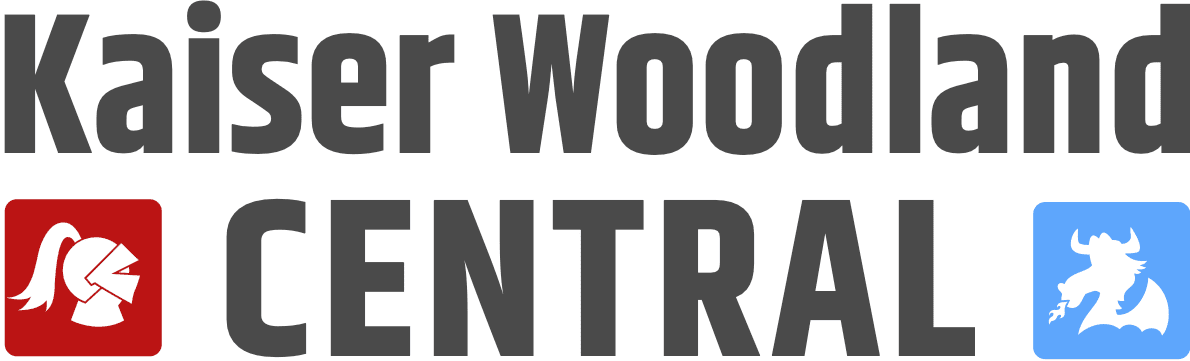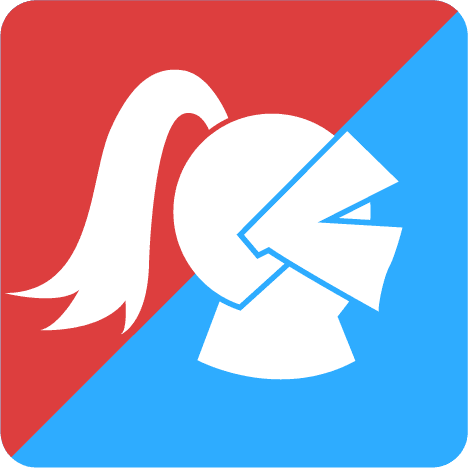Seesaw
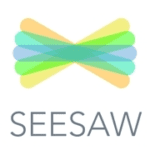
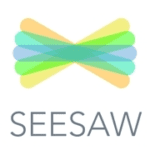
Seesaw is a platform that your teacher may be using to send you videos, and assignments.
Quick Tips
-
- I'm in Seesaw, now what? Students can click on the Activities tab for any assigned activities. They can also see any posts their peers and teacher make. They may also add their own posts. How do students add posts?
-
- How do I login to Seesaw with my iPad or tablet? The Seesaw app is available for Apple, Android, and Kindle Fire devices. Download from your app store.
Getting Started Guide
STEP 1: Go to app.seesaw.me or Download the Seesaw Class App for Your Child
-
- Your child will use the Seesaw Class app for home learning. (This is different from the Seesaw Family app.)
-
- Laptops + Computers: Visit app.seesaw.me
-
- Tablets + Mobile Devices: Download or update the Seesaw Class app in your device's app store. If you already have the app, make sure it is updated
STEP 2: Help Your Child Log In to Seesaw
-
- Click 'I'm a Student'
-
- Log in through Google using your child's NMUSD login and password
Getting Started Guide (Español) https://web.seesaw.me/espanol Para recursos en español, haga clic aquí.
Trouble logging in?
-
- Make sure your child is signing in to the CLASS app (Students cannot complete remote learning activities on the Family app)
-
- Make sure your child clicks 'I'm a Student'
-
- Make sure your child enters login credentials as shown with no typos
Tutorials
-
- Learn how to use Seesaw: Tour the Class App
-
- Student Sign In with Email/Google in Seesaw https://youtu.be/uIGnw6OW0WA
-
- Post to Your Journal https://youtu.be/E0izqoGzeaQ
-
- Respond to an assignment or activity https://youtu.be/MVjKsMkhqg0
Seesaw Tip
If you are working on a seesaw assignment and need to stop before it's finished, click the Orange "draft" check mark. Then you can come back to it later to finish.
Seesaw Help Center
Need Internet Access?
Getting Internet Access - Available Plans
https://www.cde.ca.gov/ls/he/hn/availableinternetplans.asp
IT Support
Chromebook giving you grief? Forget your NMUSD user ID and passcode to get logged in? That's IT Support! The school district's IT team is ready to help you.
For all parent and student IT support needs, please call the NMUSD Support and Care Line at 714-424-5050, option 1 on that line will connect to a technology Help Desk between 7:30AM and 3:30PM. You may also email ineedhelp@nmusd.us for assistance.
Tech Center Suggestion Box
The PFO has set up a Technology team to provide support to Kaiser and Woodland families distance learning and we want to know how to best help you. Follow the link below to submit questions and concerns. Our tech team is passionate about discussing these issues with school leadership, finding solutions, and communicating back to you! Parents, school helpers, teachers and staff are all welcome to submit thoughts. Your submissions can be anonymous or you may include your name on the form.