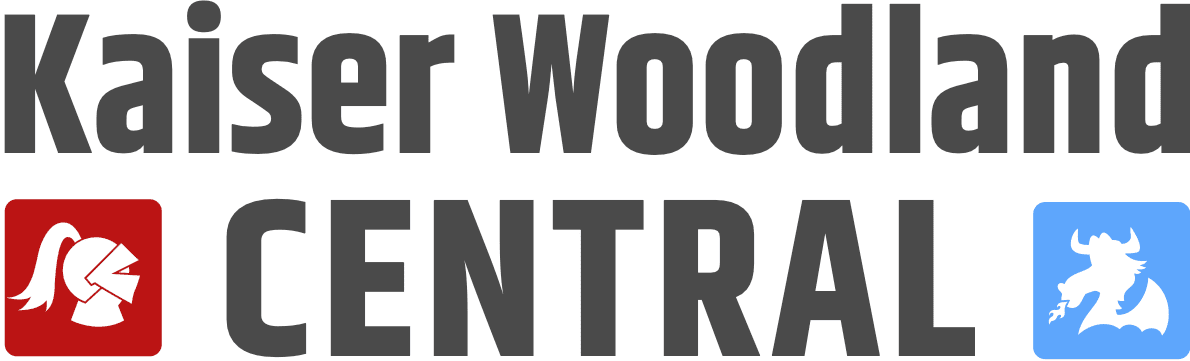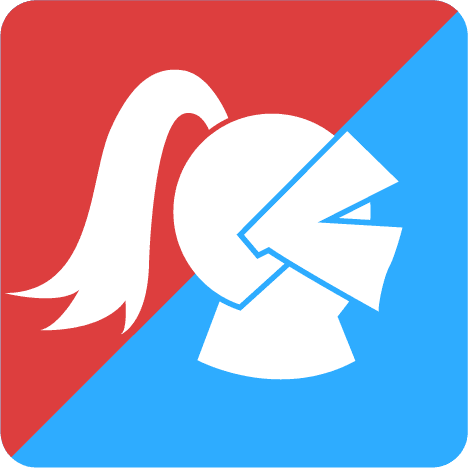Google Classroom
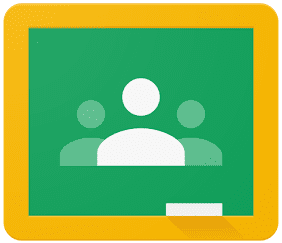
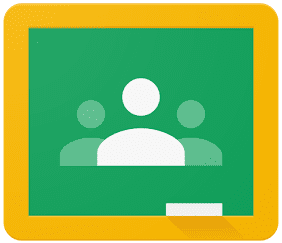
En Español
Google Classroom is a platform teachers may use to send assignments and content to students.
Logging into Google Classroom from Home
- Type drive.google.com in the address bar of Chrome.

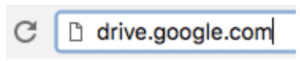
- If prompted, log in with your child's credentials. Although it says "Email," Google is asking for your child's Google account. The username for your child's Google account is studentID#@nmusd.us (ex: 123456@nmusd.us). The password is the district password that your child uses at school.

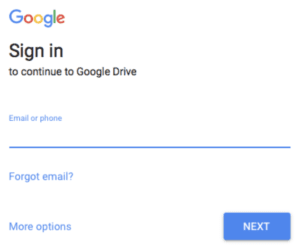
- In the top right hand corner, students click on their "waffle" or nine dots
- Click on "More" near the bottom of the apps list.

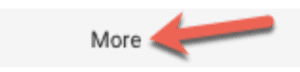
- Click on Google Classroom app and Google Classroom will open.

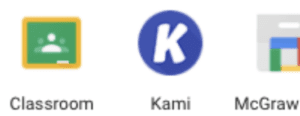
FIRST TIME USERS: Make sure to choose "I am a student", agree to terms and Join your teacher's class!
My young students can't get into Google Classroom. What do I do?
PreSchool students do NOT have google accounts. This platform is for K-12 students only. Families need to have their children log into Google Chrome using their studentID@nmusd.us and their district password. Once they login the first time, Google will ask them to agree to their terms and then their account is now active.
How do my students access Google Classroom from home?
Here are the steps for accessing it at home. Accessing Google Classroom At Home (See second page for Spanish)
How can I check my student's work on Google Classroom?
We recommend logging in to Google Classroom using your student's account. You may see the ability to add Guardian Summaries. We find these frustrating because you won't have access to actual assignments and documents. Instead, log on as your student.
How do I login to Google Classroom on my tablet/iPad?
You can install the Google Classroom app on Android, Apple iPhone and iPad, or Chrome OS mobile devices. The Classroom app isn't available for Windows® mobile devices.
Account: StudentID@nmusd.us + district assigned password
I need help!
Parent's Ultimate Guide to Google Classroom (Thanks, Common Sense Media)
Need Internet Access?
Getting Internet Access - Available Plans
https://www.cde.ca.gov/ls/he/hn/availableinternetplans.asp
IT Support
Chromebook giving you grief? Forget your NMUSD user ID and passcode to get logged in? That's IT Support! The school district's IT team is ready to help you.
For all parent and student IT support needs, please call the NMUSD Support and Care Line at 714-424-5050, option 1 on that line will connect to a technology Help Desk between 7:30AM and 3:30PM. You may also email ineedhelp@nmusd.us for assistance.
Tech Center Suggestion Box
The PFO has set up a Technology team to provide support to Kaiser and Woodland families distance learning and we want to know how to best help you. Follow the link below to submit questions and concerns. Our tech team is passionate about discussing these issues with school leadership, finding solutions, and communicating back to you! Parents, school helpers, teachers and staff are all welcome to submit thoughts. Your submissions can be anonymous or you may include your name on the form.